Back to step 1: Registration with Bitstamp
Step 2: Generate an API key at Bitstamp
Tip: If you also want to trade manually yourself, it is better to create a separate sub-account for Cryptotrader in advance.
- Login to Bitstamp
- Go to the settings menu (click on the user icon at the top right)
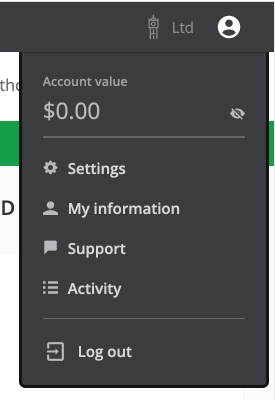
- Click on “Settings”
- Now click on the left side of the menu on “API – Access”
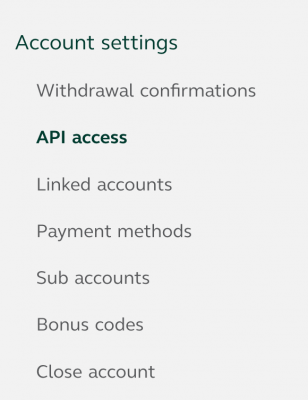
You will now see a list of existing API keys. If you don’t have any API keys yet, it will be empty.
- Click the “New API key” button.
You will then see the following screen
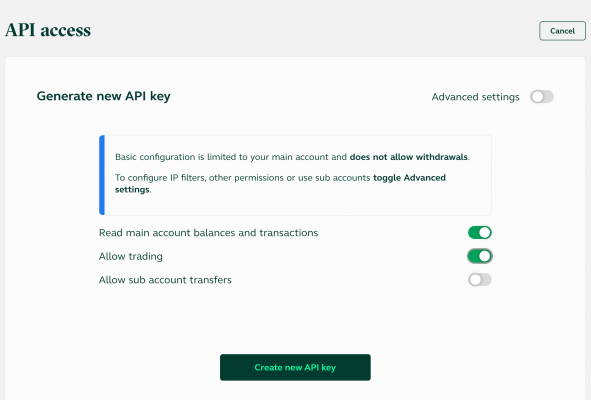
The default setting is limited and does NOT allow withdrawals. And that’s exactly what we want. As a result, potential hackers can never withdraw money from the account if they steal these keys.
Now only check the following permissions
- Read main account and transactions
- Allow trading
If you want to run Cryptotrader under a sub account then you have to go to “Advanced settings” and change “Main account” => “Sub account for Cryptotrader”
- Now click on “Create new API key
You now get the well-known 2 factor authentication screen. Enter your 2FA code here.
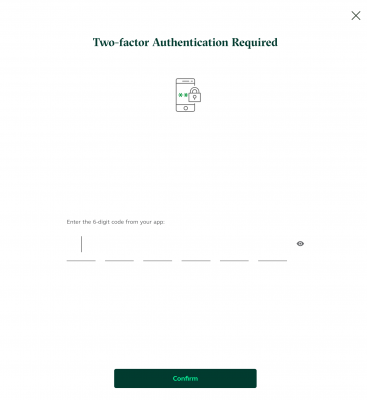
Once you have entered the 2FA code, you will see the following screen
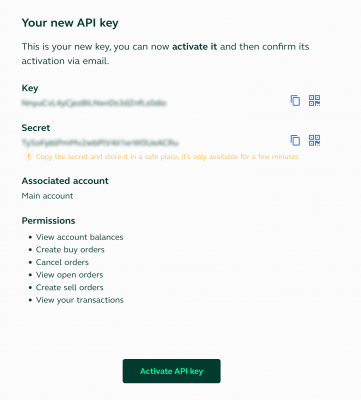
Tip: Use a simple text editor (Windows: Notepad, MacOS: TextEditor) to copy / paste the API key / SECRET and NOT Microsoft Word. This can change the key due to its automatic formatting, so that the key is no longer valid.
The SECRET is only shown once and can no longer be retrieved. You will need this API-KEY and SECRET later.
IMPORTANT:Now you need to “Activate” the API key. To do this, click on the “Activate API key” button. You will then receive an email from Bitstamp with a confirmation link.
You will now see that the API key has been created and is waiting for confirmation by email
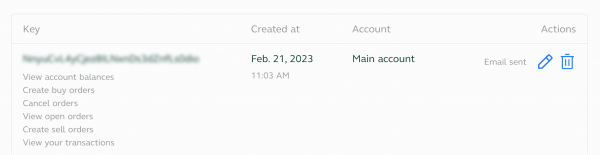
As soon as you have clicked on the link in the email your key is valid.
This will then look like this
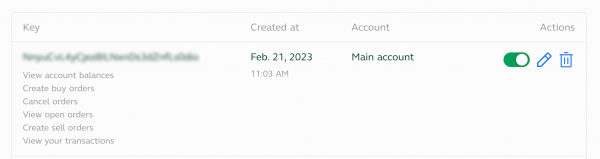
Now proceed to the next step.
Step 3: Transfer money to Bitstamp
